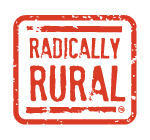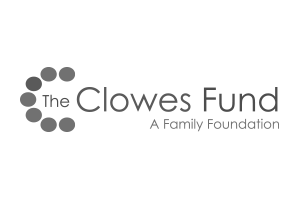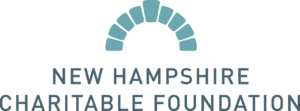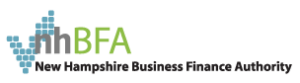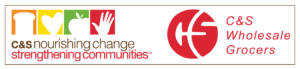Radically Rural Attendee FAQ
Don’t see what you’re looking for? Please email radicallyrural@hannahgrimes.com
Quick Overview of Hopin Attendee features via Video – Link Here.
Q: What browsers are fully compatible and I should ONLY use with Hopin?
A: Google Chrome and Mozilla Firefox browsers are fully compatible with Hopin.
Q: How do I access the Radically Rural Summit on Hopin?
A: After purchasing your ticket to Radically Rural Remote through Ticket Elf you will receive a URL and password to access the Radically Rural Hopin Event. Click on the link, use the password, and click on the blue Join Event button.
Q: Can I sign onto the Radically Rural Remote (RRR) Event before September 24th?
A: Yes, and this is encouraged so there is no delay in your access to the event. You can use the link and password provided as soon as possible to link your Hopin profile to the RRR event. If you do not yet have a Hopin Profile, you can create one.
Q: Can I listen to Hopin via my phone?
A: Hopin’s web app is now available on mobile devices for attendees! While still in beta, attendees can now attend your Hopin event from their phones and tablets with limited functionality. They can view the Stage, view Sessions, view Expo, chat, and use the Networking features of your event. If this meets your needs then you can try to access via your mobile phone. Note that you cannot participate in Sessions or the Expo, on-camera simply view them.
Q: How do I move around Radically Rural Remote?
A: You can access all sections (Stage, Sessions, Networking, and Expo) of the platform by clicking the menu items on your left-hand side of your screen once you have Joined the Event.
Q: How do I interact with speakers on the Stage or in a Session?
A: Please type in your questions in the Stage or Session Chat. We hope that all speakers will have time to address all chat questions and we will have tech moderators handling chat questions as they come in.
Q: How does Chat, Polls, and People work?
A: In all sections of the Hopin platform there are three tabs on your right-hand side. These tabs can be minimized during a presentation by hitting the ![]() button and enlarged again by hitting the
button and enlarged again by hitting the ![]() button.
button.
The Chat tab allows you to send messages visible to all participants of the event. In the sessions and booths, you can switch to the chat visible only in the Session or Booth you are participating in. The Chat tab is also where you will see important messages from the organizers popping up.
The Polls tab is where we will be asking you for your feedback during the event using live polls.
The People tab lists all participants that have joined the event. You can send a direct message to any participant by clicking on their name.
Q: What’s the difference between the Event, Stage, and Session chat?
A: The event chat is for conference-wide discussions. It’s accessible on every page of the platform. The stage and session chats are for discussions during stage or session presentations. Only attendees at the stage event or session event will see these chats.
Q: What happens when I @ mention someone in the public event chat channels?
A: Users can type the @ symbol and a few characters of an attendee’s first name to highlight that person’s name and profile within the chat stream. The mentioned attendee does not receive a notification.
Q: What happens when I send an attendee a direct message?
A: Attendees can message each other through direct messages (DMs). To send a DM, find the person you wish to chat with in the People tab, click their profile photo and send the message. A red dot in the recipient’s People tab and on the envelope icon (top right) will let them know they have a new message.
Q: What happens when I invite another attendee to a video call??
A: The attendee will receive a direct message letting them know that you’ve invited them to a video call. You will both receive a link to a private session room within Hopin. The room will allow up to five people to share their webcam, therefore you may share the link with up to three other people.
Q: What is Hopin Networking? What happens when I click the Ready button?
A: While Radically Rural Remote attendees won’t be able to meet someone new in a conference room, hallway, or at an eatery in town, they can meet random attendees through one-on-one video networking.
When an attendee clicks the Ready button they are immediately matched with a random fellow attendee via face-to-face video, similar to chat roulette. Meetings end automatically after 90 seconds unless you choose to speak longer by hitting the extend button. Attendees can leave at any time.
Conversation partners may decide to share contact information by clicking the Connect button. If both parties click Connect, the pair can find each other’s contact information (email address and social media) via the Connect section of their Hopin account. (Learn more about the Hopin Connect feature.)